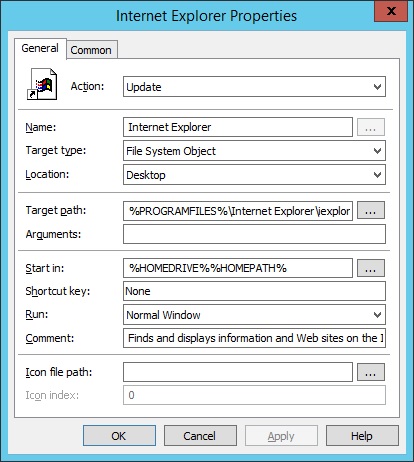On an 2012 RDS Server, when running a software restriction policy, your 64 bit browser won’t work unless you specifically create a rule to allow it. In addition to that, on an RDS Server, there’s not really any advantage to using the 64 bit version of IE because almost all plugins were only built with 32 bit support.
That being said, at first I had some trouble creating a desktop icon for the 32 bit version of IE using Group Policy Prefences. Strangely enough, if I set the path in my shortcut to %PROGRAMFILES(x86)% it still brought up the 64 bit version of IE somehow, WTF?! Basically to figure this out, I just copied the shortcut properties of the IE icon on the Classic Shell Start Menu.
As a side note, I never really use IE anyways so it’s hard to say whether it’s a normal occurrence or not but in task manager, when you run the 32 bit version using this shortcut in task manager you actually have two iexplore.exe processes running, a 32 and a 64 bit version. Bizarre. Anways, here’s how to add the 32 bit desktop shortcut for IE…
User Configuration > Preferences > Windows Settings > Shortcuts Right-click Shortcuts > New > Shortcut Action: Update Name: Internet Explorer Target type: File System Object Location: Desktop Target path: %PROGRAMFILES%\Internet Explorer\iexplore.exe Start in: %HOMEDRIVE%%HOMEPATH% OR %USERPROFILE% Run: You can set the window size to "Normal Window", "Minimized", or "Maximized" Comment: Finds and displays information and Web sites on the Internet.