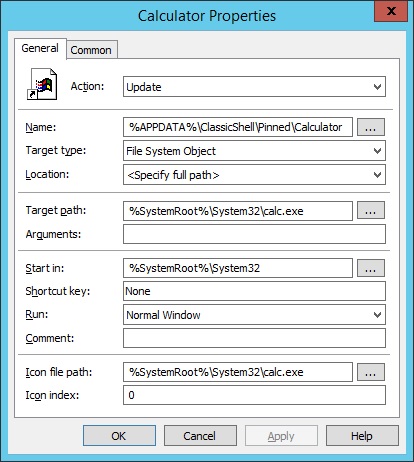- VBScript – Get a Folder/File Size or Verify That a Folder/File Exists
- VBScript – How to Access Environment Variables -OR- How to Get the Username, Domain, or a User’s SID
- VMware vSphere Client – Remove Cached Entries on Connection Screen
- Windows – How to Run Elevated Scripts as a Regular User with Task Scheduler -OR- How to Restart Services as a Standard User
- Windows – Play a WAV file with PowerShell and the .NET SoundPlayer Class
- Windows 8.1 – Disable IPv6 Components
- Windows 8/Server 2012 – Install A Theme for All Users
- Windows Explorer – Cannot Read From the Source File or Disk
- Windows Server – Disable VMware Tools Icon
- Windows Server 2K P2V Conversion VMware BSOD
- Windows Terminal Server – Three Ways to Disable AVG Tray Icon via Group Policy
- Windows Update Error 80073712 When Installing KB2943357 – OR – How to Repair Corrupted Windows Update Files on Windows 7 or Server 2008
- Windows Update Error 8024402C – Bypass WSUS for VPN Computers Joined to the Domain
- Windows XP – VMware Standalone Converter Install Sysprep Tools
- WinSCP – Import/Export Your Saved Sessions List and Settings from a Computer that is Offline
UltraVNC – Password Not Set: How to Install as a System Service
Trying to get UltraVNC (version 1.2.0.5) to run as a system service is a pain in the ass if you don’t follow a specific set of steps during the setup process. It appears that if you check the box to install it as a service during the initial installation wizard, you will encounter the annoying “Password Not Set” error and nothing works. I also had issues with running the MSI installer rather than the EXE, so stick with the executable if you’re in a rush. I don’t have time at the moment to write up a giant all-encompassing post with accompanying pictures and what have you so here’s what you gotta’ to do:
Continue reading “UltraVNC – Password Not Set: How to Install as a System Service”