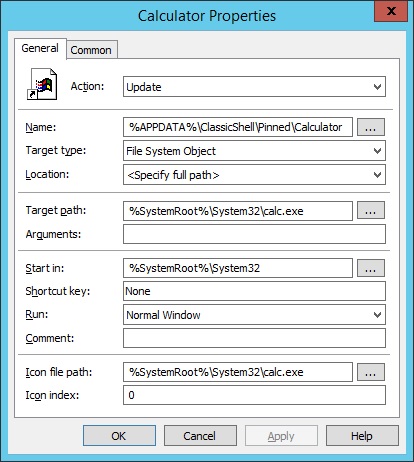- Adtran TA924 PRI Conversion – Routing Inbound DIDs to FXS Ports or via a SIP Trunk to Asterisk and Allowing Bi-Directional Communications Between the Two
- Adtran Total Access TA924 – SIP Configuration for Asterisk
- Asterisk – How to Host a PRI Circuit with a Sangoma Card
- Asterisk – Modular Dialplan
- Asterisk Dialplan Module – stdexten
- Auto Logon to a Workstation on a Windows Domain
- BackupExec 2012 – How to Limit CPU Usage and Disk I/O on RALUS with Cron Jobs
- BackupExec 2012 Linux Agent SP1 Patch Update – Ubuntu Fix
- Bash Script – An Alternative to Logrotate.d for Asterisk Log Files
- Bash Script – Auto-Repair an Array of MySQL Database Servers
- Bash Script – Backup All Databases to Separate Files
- Bash Script – Convert a Batch of WAV Files to SLINEAR Format for Asterisk Hold Music
- Bash Script – Install HP Server Management Tools on Ubuntu Server
- Bash Script – Log Concurrent Asterisk Calls to MySQL and Other Useful One-Liners
- Bash Script – Move Asterisk Call Files into Spool Directory
- Bash Script – Move Files into Subdirectories Based on Modified Date – OR – Moving Ntop Netflow Dumps into Subdirectories by Date
- Bash Script – OpenMCU-ru Service Monitor -OR- Monitor and Automatically Restart a Service Upon Failure
- Bash Script – Pcapsipdump Spool Directory File Rotation – OR – Rotate Directories Based on YYYYMMDD Format
- Bash Script – Script Based MySQL Table Replication on an Array of Slaves
- Bash Script – Split a Variable into an Array with Carriage Return Line Feed as the Delimiter
- Bash Script – Sync a File to an Array of Hosts
- Bash Script – Test Veeam Linux Agent Socket and Restart Service if Needed
- Batch Script – Get User’s SID One-Liner
- Batch Script – Parse MS Exchange IIS Log File, Filter All External Requests, and Email It
- Batch Script – RDS Start Menu Application and Taskbar Shortcut Removal Tool
RDS Server 2012 – Disable On-Screen Keyboard Toolbar While Shadowing a User
While researching on how to make shadowing or remote controlling transparent to the end user in Server 2012 (While shadowing, now end users get an on-screen keyboard toolbar icon and somehow the ability to change the taskbar positioning even if that ability is disabled so that now they can tell when their session is being remote controlled), I came across some articles that said Microsoft had completely removed the functionality when the product first came out and I was completely and utterly flabbergasted. I seriously can not believe that they could be that freaking ignorant. I think I can speak for every system admin out there that they would stab MS in the neck with a jagged shard of broken glass if given the chance for removing that option. Administratively, the whole point of being able to remote control a users session without their consent or knowing your there tends to keep end users on task or to keep them from doing things they know they’re not supposed to be doing instead of working.
Continue reading “RDS Server 2012 – Disable On-Screen Keyboard Toolbar While Shadowing a User”