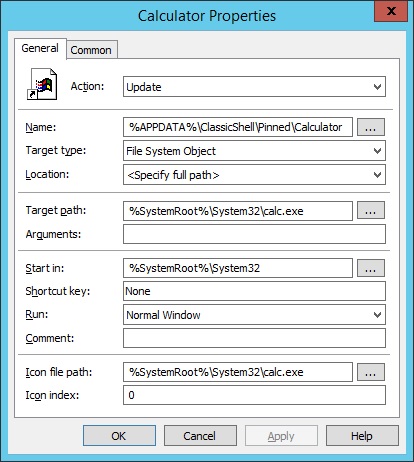Here are a few examples of how to pin items to the Classic Shell Start Menu using Group Policy Preferences and as always navigate to here inside of Group Policy Management:
User Configuration > Preferences > Windows Settings > Shortcuts Right-click Shortcuts > New > Shortcut
To add the Windows Calculator to the Start Menu…
Action: Update Name: %APPDATA%\ClassicShell\Pinned\Calculator Target type: File System Object Location: <Specify full path> Target path: %SystemRoot%\System32\calc.exe Start in: %SystemRoot%\System32 Icon file path: %SystemRoot%\System32\calc.exe Icon index: 0
To pin Internet Explorer to the Start Menu…
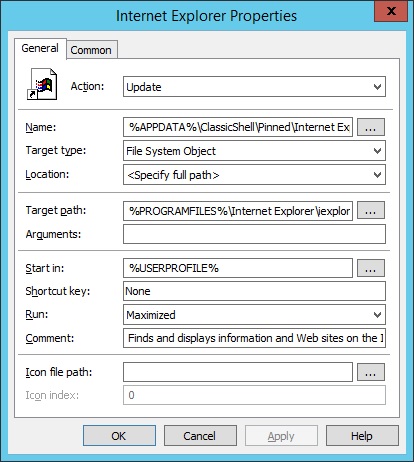
Action: Update Name: %APPDATA%\ClassicShell\Pinned\Internet Explorer Target type: File System Object Location: <Specify full path> Target path: %PROGRAMFILES%\Internet Explorer\iexplore.exe Arguments: If you want some website enter the full URL here Start in: %HOMEDRIVE%%HOMEPATH% or %USERPROFILE% Run: Maximized
To pin the Open Office 4.1.1 Calc spreadsheet application to the Start Menu…
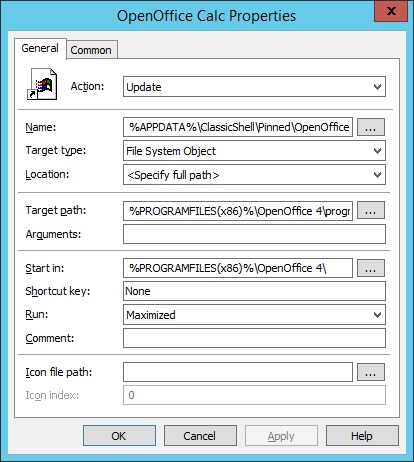
Action: Update Name: %APPDATA%\ClassicShell\Pinned\OpenOffice Calc Target type: File System Object Location: <Specify full path> Target path: %PROGRAMFILES(x86)%\OpenOffice 4\program\scalc.exe Start in: %PROGRAMFILES(x86)%\OpenOffice 4\ Run: Maximized