Trying to get UltraVNC (version 1.2.0.5) to run as a system service is a pain in the ass if you don’t follow a specific set of steps during the setup process. It appears that if you check the box to install it as a service during the initial installation wizard, you will encounter the annoying “Password Not Set” error and nothing works. I also had issues with running the MSI installer rather than the EXE, so stick with the executable if you’re in a rush. I don’t have time at the moment to write up a giant all-encompassing post with accompanying pictures and what have you so here’s what you gotta’ to do:
Continue reading “UltraVNC – Password Not Set: How to Install as a System Service”
Browse Recent:
Server 2012/Windows 8 – CLSID Key (GUID) Shortcuts List
I found this information to be invaluable when having to hack my way through the registry to lock down a 2012 RDS Server so I wanted to make a post here for future reference. Every bit of the credit goes to this site as I’m simply just copying the info.
You could use either command below to create a shortcut with the CLSID key (GUID) for what it opens. If the shortcut doesn’t work with one command, then use the other one.
You would right click or press and hold on the desktop, click/tap on New and Shortcut, use a command below for the “location”, then type in a name for the shortcut. If you like, you can Pin to Taskbar on desktop, Pin to Start screen, add to Quick Launch, assign a keyboard shortcut to it, or move this shortcut to where you like for easy use. Continue reading “Server 2012/Windows 8 – CLSID Key (GUID) Shortcuts List”
Classic Shell – Pin Items to the Classic Start Menu via Group Policy
Here are a few examples of how to pin items to the Classic Shell Start Menu using Group Policy Preferences and as always navigate to here inside of Group Policy Management:
User Configuration > Preferences > Windows Settings > Shortcuts Right-click Shortcuts > New > Shortcut
To add the Windows Calculator to the Start Menu…
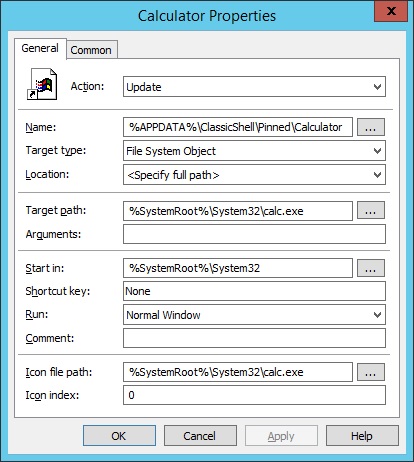
Continue reading “Classic Shell – Pin Items to the Classic Start Menu via Group Policy”
Server 2012 – Add Favorites via Group Policy Preferences
With the removal of the Internet Explorer Maintenance section in the Group Policy settings since IE10, adding user favorites is still a fairly simple process with Group Policy Preferences.
Continue reading “Server 2012 – Add Favorites via Group Policy Preferences”
Server 2012 – Creating Always Maximized Internet Explorer Desktop Shortcuts to Websites via Group Policy
One annoying thing that happens a lot in Windows is the odd window size in Internet Explorer when clicking on any URL type shortcut icon. Unfortunately, with the URL type shortcuts, there’s not really a way to guarantee how the window size will be positioned every time as most of the time it goes by your previous IE window’s state but we all know there are scenarios where that isn’t always the case.
Continue reading “Server 2012 – Creating Always Maximized Internet Explorer Desktop Shortcuts to Websites via Group Policy”
Server 2012 – Set Internet Explorer Home/Start Page via Group Policy
If you want to set the user’s home page initially but then allow them to change it to whatever they want, on the Common tab in Group Policy Preferences, just make sure to check the box “Apply once and do not reapply” otherwise, any changes the user makes to their home page will be lost the next time they log in.
Continue reading “Server 2012 – Set Internet Explorer Home/Start Page via Group Policy”
Server 2012 – Add a 32 Bit Internet Explorer Shortcut Icon on the Desktop via Group Policy
On an 2012 RDS Server, when running a software restriction policy, your 64 bit browser won’t work unless you specifically create a rule to allow it. In addition to that, on an RDS Server, there’s not really any advantage to using the 64 bit version of IE because almost all plugins were only built with 32 bit support.
That being said, at first I had some trouble creating a desktop icon for the 32 bit version of IE using Group Policy Prefences. Strangely enough, if I set the path in my shortcut to %PROGRAMFILES(x86)% it still brought up the 64 bit version of IE somehow, WTF?! Basically to figure this out, I just copied the shortcut properties of the IE icon on the Classic Shell Start Menu.
Continue reading “Server 2012 – Add a 32 Bit Internet Explorer Shortcut Icon on the Desktop via Group Policy”
Foxit Reader 7.0 – Set as the Default PDF Viewer via Group Policy
When locking down your RDS Server, here are the registry keys needed to set Foxit Reader as the default PDF viewer per user via Group Policy Preferences to disable the annoying first run pop-up (technically, you can use just the last registry entry only and it will work but adding all of the keys is probably the safer approach):
Continue reading “Foxit Reader 7.0 – Set as the Default PDF Viewer via Group Policy”
Foxit Reader 7.0 – Disable Auto Updater via Group Policy
To disable the auto updater feature for Foxit Reader version 7.0, inside of Group Policy Editor for your RDS Server’s User Policy, navigate here and do the following:
Continue reading “Foxit Reader 7.0 – Disable Auto Updater via Group Policy”
Polycom RealPresence Desktop – Windows QoS Registry Settings
Last week, I had to call Polycom support for two issues. One of which I mentioned in another post (Automatic Gain Control issue) and the other was because I wanted to find out why their user manual showed some QoS settings that my version did not have access to.
After waiting on hold for ten minutes, the first tech support person I reached was a little cocky, arrogant, smart ass of a prick who was less than helpful with either of my support requests. At one point, he literally told me “we can’t control Windows” (which brings up the question, “Well why in the fuck did Polycom even make software in the first place then?”) in regards to my AGC issue even after I told him that I had disabled all of the Windows settings that take control of the audio interface. He also said that you can set up QoS in Windows “somewhere in the network settings” (which turned out to be completely erroneous) without giving an ounce of help or direction.
Towards the end of our call, he was just trying to get me off the phone basically with an answer of “you’re fucked” to all my questions. At that point, I got pissed off and demanded to speak to somebody else. Finally, I got put on the phone with one of their product engineers and they actually addressed my issues. Long story short, the engineer ended up having to do a remote support session and did indeed acknowledge my AGC issue and gave me an explanation of why I couldn’t see the QoS settings mentioned in the manual. It turns out, those settings only show up if you use their provisioning server and they don’t even set the QoS settings in Windows like I needed.
Continue reading “Polycom RealPresence Desktop – Windows QoS Registry Settings”
